
Observations, aspirations and recommendations from the desktop of Richard Phelps (v7)
September 18, 2006
Clip Of The Week: Sept 17, 2006
Jon Arons rocks out the blackest dance moves - with a trumpet in his hand - and nails it! Very very funny!


September 14, 2006
The Aphex Dominator
I posted this at the NZ LPFM Forum today - and thought it worthy to post here for anyones reference/interest. It was part of a discussion about processing audio for radio broadcast:
A dominator is an excellent hardware brickwall limiter. You can drive it as hard as you want and it will be very transparent. If you like/prefer this hardware, I highly suggest using a dominator for peaking management, but a compellor (or even another Dominator) for compression (or AGC equivalent).
 Based on my experience, your first line of processing should be about levelling the incoming audio. As a starting point, suss your starting gain on the Compellor (or Dominator) by playing a normalised music track feeding in. Start with your release time at halfway, compression at 2:1 (if applicable).
Based on my experience, your first line of processing should be about levelling the incoming audio. As a starting point, suss your starting gain on the Compellor (or Dominator) by playing a normalised music track feeding in. Start with your release time at halfway, compression at 2:1 (if applicable).
Your incoming audio will appear on the LED, adjust your gain till it 'just' appears. This is a fair indication that your input is coming in at 0db.
We are looking for levelling, so a thrust of 10 to 14db (or -10 to -14db if you're looking upside down) is about right for an AGC equivalent. Have your release at around 2-4 seconds. If your LED is fully lit, increase your compression ratio to between 2:1 and 2.5:1. If no visible reduction, reduce it back to 2:1 and decrease your gain.
After this, using a Dominator, you can either lean toward compressing a few more db, which you can do by setting release to slow and increase your gain somewhat - but not too much!. This will keep things dynamic. Or you can lean toward hardcore limiting which requires faster release, and push the gain to where you feel comfortable. Steer away from pumping it too much with fast release.
They are both robust pieces of hardware and may take a lot of fiddling to perfect - but remember to have fun if you plan on using them, as thats what they'll give you, and be patient. Exercise the "leave it a day" rule.
Aphex Products
A dominator is an excellent hardware brickwall limiter. You can drive it as hard as you want and it will be very transparent. If you like/prefer this hardware, I highly suggest using a dominator for peaking management, but a compellor (or even another Dominator) for compression (or AGC equivalent).
 Based on my experience, your first line of processing should be about levelling the incoming audio. As a starting point, suss your starting gain on the Compellor (or Dominator) by playing a normalised music track feeding in. Start with your release time at halfway, compression at 2:1 (if applicable).
Based on my experience, your first line of processing should be about levelling the incoming audio. As a starting point, suss your starting gain on the Compellor (or Dominator) by playing a normalised music track feeding in. Start with your release time at halfway, compression at 2:1 (if applicable).Your incoming audio will appear on the LED, adjust your gain till it 'just' appears. This is a fair indication that your input is coming in at 0db.
We are looking for levelling, so a thrust of 10 to 14db (or -10 to -14db if you're looking upside down) is about right for an AGC equivalent. Have your release at around 2-4 seconds. If your LED is fully lit, increase your compression ratio to between 2:1 and 2.5:1. If no visible reduction, reduce it back to 2:1 and decrease your gain.
After this, using a Dominator, you can either lean toward compressing a few more db, which you can do by setting release to slow and increase your gain somewhat - but not too much!. This will keep things dynamic. Or you can lean toward hardcore limiting which requires faster release, and push the gain to where you feel comfortable. Steer away from pumping it too much with fast release.
They are both robust pieces of hardware and may take a lot of fiddling to perfect - but remember to have fun if you plan on using them, as thats what they'll give you, and be patient. Exercise the "leave it a day" rule.
Aphex Products
September 11, 2006
5 years ago
I had the day off. I was at home glued to the television, watching the events unfold in horror. That morning, while I was at George FM, we dedicated the sister brand Frank FM to simulcasting Sky News for most of the day. I spewed up, and was like a zombie that day.
Fareinheit 9/11 played on TV1 last saturday. I'd almost forgotten about Bush's inauguration day. The first time in history that a US president had to bail out coz of disapproval by the increasingly agitated protestors. What shame and corruption he's brought the USA since.
Bush abuses liberty. He is a terror to his own nation.
The feelings I had while watching those towers fall, are the same feelings I now have for the Bush-led US government. Makes me want to spew.

Fareinheit 9/11 played on TV1 last saturday. I'd almost forgotten about Bush's inauguration day. The first time in history that a US president had to bail out coz of disapproval by the increasingly agitated protestors. What shame and corruption he's brought the USA since.
Bush abuses liberty. He is a terror to his own nation.
The feelings I had while watching those towers fall, are the same feelings I now have for the Bush-led US government. Makes me want to spew.
Avoid like a bus
(jock) "Listen to me! I'm on the radio. How many times can I say my own name in the same break?"
The real downside to commercial radio in many aspects is its on-air people. Now I don't ever claim to be a perfect jock either but throughout my time on air, I actively searched for mentors, coaches and listening boards. I wanted to know if I was communicating effectively. Prep is one thing, but effective communication is paramount when you put on those headphones. There are a bunch of nasty, NASTY phrases that jocks tend to find in the garage sale of on-air life, that serve no purpose whatsoever. These phrases mean absolutely nothing and its beyond me how they keep showing themselves.
That's a poor choice of phrasing. I know what he is trying to say, but he's making himself look rather foolish with bad grammar. Also, you'd think that after 15 years of branding "Aucklands Hottest Music", their new breakfast announcer would have a barbed ruler over the knuckles for saying "your hottest music" every single time he identifies Mai FM. It's one word sure, but its there for one hell of a good reason. You know how antsy ZB get when a caller says "I love 1ZB". What's worse is when you begin talking your own lingo, that your audience doesn't understand. You'd better be prepared for reallocation of shifts if you think about venting your anger or breaking format.
Uhh, you know who your audience is? They're NOT in South Auckland sista, uhh huh. They range from the filthy rich boat owners at Gulf Harbour (with their ridiculous poodle-loving wives in a 4WD that is obviously way too big for her to drive), to small orchardists with good country values and a fair amount of land. Even if you're not in a surveyed market you can still lose listeners, and your job. Whats the "hapz" now sista?
Thorn In My Side - The Top Ten
10 Bad grammar, phrasing
9 Alienating your target audience
8 Not knowing when to stop talking
7 Saying your name too much
6 Clueless winners (who are live on air)
5 Repeating yourself
4 Double fading
3 "Umm" "Ahhh"
2 Shouting your voicebreaks
1 "Up For Grabs"
The real downside to commercial radio in many aspects is its on-air people. Now I don't ever claim to be a perfect jock either but throughout my time on air, I actively searched for mentors, coaches and listening boards. I wanted to know if I was communicating effectively. Prep is one thing, but effective communication is paramount when you put on those headphones. There are a bunch of nasty, NASTY phrases that jocks tend to find in the garage sale of on-air life, that serve no purpose whatsoever. These phrases mean absolutely nothing and its beyond me how they keep showing themselves.
"Be on the listen out". Sonny on Mai FM
That's a poor choice of phrasing. I know what he is trying to say, but he's making himself look rather foolish with bad grammar. Also, you'd think that after 15 years of branding "Aucklands Hottest Music", their new breakfast announcer would have a barbed ruler over the knuckles for saying "your hottest music" every single time he identifies Mai FM. It's one word sure, but its there for one hell of a good reason. You know how antsy ZB get when a caller says "I love 1ZB". What's worse is when you begin talking your own lingo, that your audience doesn't understand. You'd better be prepared for reallocation of shifts if you think about venting your anger or breaking format.
"Freak me out something chronic", and "whats the hapz!". Mel on Times FM
Uhh, you know who your audience is? They're NOT in South Auckland sista, uhh huh. They range from the filthy rich boat owners at Gulf Harbour (with their ridiculous poodle-loving wives in a 4WD that is obviously way too big for her to drive), to small orchardists with good country values and a fair amount of land. Even if you're not in a surveyed market you can still lose listeners, and your job. Whats the "hapz" now sista?
Thorn In My Side - The Top Ten
10 Bad grammar, phrasing
9 Alienating your target audience
8 Not knowing when to stop talking
7 Saying your name too much
6 Clueless winners (who are live on air)
5 Repeating yourself
4 Double fading
3 "Umm" "Ahhh"
2 Shouting your voicebreaks
1 "Up For Grabs"
September 7, 2006
2006 NZ Music Awards.. winners
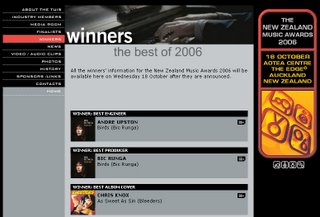 The cut n paster did it again. Is it common practise to publish three winners names before the event? Click the image to the right for larger view:
The cut n paster did it again. Is it common practise to publish three winners names before the event? Click the image to the right for larger view:What: The 2006 NZ Music Awards
Where: Aotea Centre
When: 18 October, 2006
Tickets: $47.50 (Ticketek, Real Groovy, Sounds, CD & DVD Store and Marbecks)
September 6, 2006
Photoshop Shortcuts
For selfish reasons, I'm putting this onto the blog for my own reference. Use it if you like.
(* is a tool - hold down Shift to select another tool from the list when pressing the tools key, hold Alt when clicking on a tool to scroll through the available varieties)
*A : Selects the path/direct selection tool
*B : Selects the brush/pencil tool
*C : Selects the crop tool
D : Resets the color palette to black/white
*E : Selects the eraser tool
F : Toggles the window view from normal, full screen, black screen
*G : Selects the bucket/gradient tool
*H : Selects the hand tool
*I : Selects the eyedropper/color sampler/measure tool
*J : Selects the healing brush/patch tool
*K : Selects the slice/slice select tool
*L : Selects the lasso/polygonal lasso/magnetic lasso tool
*M : Selects the rectangular marquee/elliptical marquee tool
*N : Selects the notes/audio annotation tool
*O : Selects the dodge/burn/sponge tool
*P : Selects the pen/freeform pen/add anchor point/delete anchor point/convert anchor tool
Q : Enters quick mask mode
*R : Selects the blur/sharpen/smudge tool
*S : Selects the clone stamp/pattern stamp tool
*T : Selects the horizontal type/vertical type/horizontal type mask/vertical type mask tool
*U : Selects the rectangle/rounded rectangle/ellipse/polygon/line/custom shape tool
*V : Selects the move tool
*W : Selects the wand tool
X : Toggles the colors in the color palette
*Y : Selects the history brush/art history brush tool
*Z : Selects the zoom tool
CTRL+A : Selects everything
CTRL+B : Let's you modify the color balance
CTRL+E : Merges the selected layer with the layer below, or merges all linked layers
CTRL+F : Applies last used Filter
CTRL+G : Groups the selected layer with the layer below it
CTRL+I : Inverts the layers colors
CTRL+J : Duplicates the Selected Layer
CTRL+K : Brings up the "preferences" window
CTRL+L : Let's you modify the levels
CTRL+M : Let's you modify the curves
CTRL+N : Opens a new document
CTRL+O : Brings up the "open document" window
CTRL+P : Brings up the "print options" window
CTRL+Q : Quits PhotoShop
CTRL+R : Toggles the Ruler
CTRL+S : Brings up the "save as" window
CTRL+T : Lets you free transform the current layer
CTRL+U : Lets you modify the hue/saturation
CTRL+V : Pastes what is in the clipboard into the currently selected blank layer, or a new layer
CTRL+W : Closes the Current project window
CTRL+X : Cuts the selection from the page
CTRL+Y : Toggles the Color modes
CTRL+Z : Un-does the last action
CTRL+SHIFT+B : Applies an auto-color
CTRL+SHIFT+D : Reselects what was last selected
CTRL+SHIFT+E : Merges all of the layers in you document
CTRL+SHIFT+F : Gives you options to modify your last made brush/pencil application
CTRL+SHIFT+K : Brings up the "color settings" window
CTRL+SHIFT+L : Applies an auto-level
CTRL+SHIFT+M : Loads Adobe ImageReady
CTRL+SHIFT+N : Creates a new layer
CTRL+SHIFT+P : Brings up the "page setup" window
CTRL+SHIFT+S : Brings up the "save as" window
CTRL+SHIFT+U : Desaturates the Layer
CTRL+SHIFT+X : Brings up the "liquify filter" window
CTRL+SHIFT+Z : Steps one back in the history
CTRL+ALT+B : Brings up the "color balance" window
CTRL+ALT+E : Copies the contents of the currently selected layer to the layer beneath it
CTRL+ALT+F : Let's you modify the settings of the last used filter, and then apply it
CTRL+ALT+G : Groups with previous
CTRL+ALT+J : Duplicates the layer, and gives you the option of naming the duplicate
CTRL+ALT+T : Let's you free-tranform the currently selected layer, once your transform has been made, it creates a new layer containing the changes
CTRL+ALT+X : Brings up the "Extract" window
CTRL+ALT+Z : Moves back in the history
CTRL+SHIFT+ALT+E : Takes the currently selected layer, and it copies all of the contents of other visible layers to the selected layer
CTRL+SHIFT+ALT+L : Applies an auto-contrast
CTRL+SHIFT+ALT+N : Creates a new layer, without asking for the layer name or other
CTRL+SHIFT+ALT+O : Opens up the "File Browser" palette
CTRL+SHIFT+ALT+P : Prints one copy
CTRL+SHIFT+ALT+S : Brings up the "save for web" window
CTRL+SHIFT+ALT+X : Brings up the "pattern makers" filter window
CTRL+SHIFT+ALT+Y : As far as i can notice, this will "gray out" any colors that are in the right section of the spectrum in the color chooser
(* is a tool - hold down Shift to select another tool from the list when pressing the tools key, hold Alt when clicking on a tool to scroll through the available varieties)
*A : Selects the path/direct selection tool
*B : Selects the brush/pencil tool
*C : Selects the crop tool
D : Resets the color palette to black/white
*E : Selects the eraser tool
F : Toggles the window view from normal, full screen, black screen
*G : Selects the bucket/gradient tool
*H : Selects the hand tool
*I : Selects the eyedropper/color sampler/measure tool
*J : Selects the healing brush/patch tool
*K : Selects the slice/slice select tool
*L : Selects the lasso/polygonal lasso/magnetic lasso tool
*M : Selects the rectangular marquee/elliptical marquee tool
*N : Selects the notes/audio annotation tool
*O : Selects the dodge/burn/sponge tool
*P : Selects the pen/freeform pen/add anchor point/delete anchor point/convert anchor tool
Q : Enters quick mask mode
*R : Selects the blur/sharpen/smudge tool
*S : Selects the clone stamp/pattern stamp tool
*T : Selects the horizontal type/vertical type/horizontal type mask/vertical type mask tool
*U : Selects the rectangle/rounded rectangle/ellipse/polygon/line/custom shape tool
*V : Selects the move tool
*W : Selects the wand tool
X : Toggles the colors in the color palette
*Y : Selects the history brush/art history brush tool
*Z : Selects the zoom tool
CTRL+A : Selects everything
CTRL+B : Let's you modify the color balance
CTRL+E : Merges the selected layer with the layer below, or merges all linked layers
CTRL+F : Applies last used Filter
CTRL+G : Groups the selected layer with the layer below it
CTRL+I : Inverts the layers colors
CTRL+J : Duplicates the Selected Layer
CTRL+K : Brings up the "preferences" window
CTRL+L : Let's you modify the levels
CTRL+M : Let's you modify the curves
CTRL+N : Opens a new document
CTRL+O : Brings up the "open document" window
CTRL+P : Brings up the "print options" window
CTRL+Q : Quits PhotoShop
CTRL+R : Toggles the Ruler
CTRL+S : Brings up the "save as" window
CTRL+T : Lets you free transform the current layer
CTRL+U : Lets you modify the hue/saturation
CTRL+V : Pastes what is in the clipboard into the currently selected blank layer, or a new layer
CTRL+W : Closes the Current project window
CTRL+X : Cuts the selection from the page
CTRL+Y : Toggles the Color modes
CTRL+Z : Un-does the last action
CTRL+SHIFT+B : Applies an auto-color
CTRL+SHIFT+D : Reselects what was last selected
CTRL+SHIFT+E : Merges all of the layers in you document
CTRL+SHIFT+F : Gives you options to modify your last made brush/pencil application
CTRL+SHIFT+K : Brings up the "color settings" window
CTRL+SHIFT+L : Applies an auto-level
CTRL+SHIFT+M : Loads Adobe ImageReady
CTRL+SHIFT+N : Creates a new layer
CTRL+SHIFT+P : Brings up the "page setup" window
CTRL+SHIFT+S : Brings up the "save as" window
CTRL+SHIFT+U : Desaturates the Layer
CTRL+SHIFT+X : Brings up the "liquify filter" window
CTRL+SHIFT+Z : Steps one back in the history
CTRL+ALT+B : Brings up the "color balance" window
CTRL+ALT+E : Copies the contents of the currently selected layer to the layer beneath it
CTRL+ALT+F : Let's you modify the settings of the last used filter, and then apply it
CTRL+ALT+G : Groups with previous
CTRL+ALT+J : Duplicates the layer, and gives you the option of naming the duplicate
CTRL+ALT+T : Let's you free-tranform the currently selected layer, once your transform has been made, it creates a new layer containing the changes
CTRL+ALT+X : Brings up the "Extract" window
CTRL+ALT+Z : Moves back in the history
CTRL+SHIFT+ALT+E : Takes the currently selected layer, and it copies all of the contents of other visible layers to the selected layer
CTRL+SHIFT+ALT+L : Applies an auto-contrast
CTRL+SHIFT+ALT+N : Creates a new layer, without asking for the layer name or other
CTRL+SHIFT+ALT+O : Opens up the "File Browser" palette
CTRL+SHIFT+ALT+P : Prints one copy
CTRL+SHIFT+ALT+S : Brings up the "save for web" window
CTRL+SHIFT+ALT+X : Brings up the "pattern makers" filter window
CTRL+SHIFT+ALT+Y : As far as i can notice, this will "gray out" any colors that are in the right section of the spectrum in the color chooser
And... now its a canoe
A Suzuki Samurai is not designed for offroading, no matter what the manual says. Note - when the car gets to the other side, note how many other stupid vehicles are there. I feel for the poor vehicle in this torture, perhaps screaming "what the fuck are you doing?!?! You know I can't do this!!"
Nirvana - Drain You (ex A Best Truth)
Nirvana - Drain You (ex A Best Truth)
The NZ Herald: Learn many things at once
I spotted this at the NZ Herald website. The cut n paster caught it before the amendment. Did this make the print edition btw?
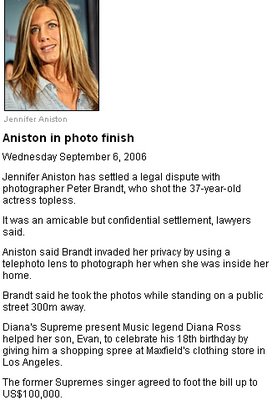 Will Evan also get the photos?
Will Evan also get the photos?
The Supremes - You Keep Me Hanging On (ex Lil Mike's)
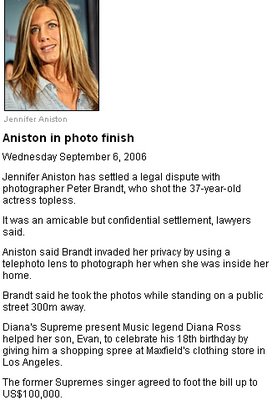 Will Evan also get the photos?
Will Evan also get the photos?The Supremes - You Keep Me Hanging On (ex Lil Mike's)
September 4, 2006
September 3, 2006
Clip Of The Week: Sept 9, 06

I first caught this clip when down in Hamilton a few years back, and I was up late watching M2 (TV2's overnight music "service"). If there are songs out there that you just can't get ot of your head like Yellow Submarine (oops, sorry about that), then there are videos out there that just fascinate you, with no real explanation why. Recently, C4 interviewed Tool, and they said that their approach was to break down how we receive visual information, and rebuild it from scratch.
If thats the explanation for this video, I accept the idea as I have no idea what its about, I don't like the song (or Tool for that matter), but still find it grossly intriguing, sadly. Art is art though, so watch it if you never have, and watch it only once. Have 10 minutes spare as this is quite an epic.
Subscribe to:
Comments (Atom)